View token, app, and log information
This section includes the following topics:
Viewing your tokens
A list of your tokens displays on your landing page.
-
The One Time Passwords (OTPs) for unlocked tokens (for example, a server-pin or no-pin tokens) are displayed.
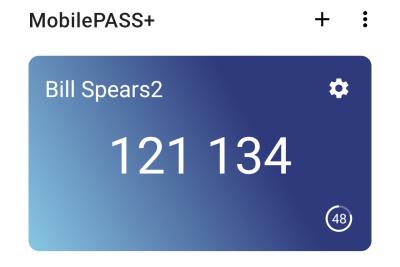
-
The OTPs for locked tokens are masked.
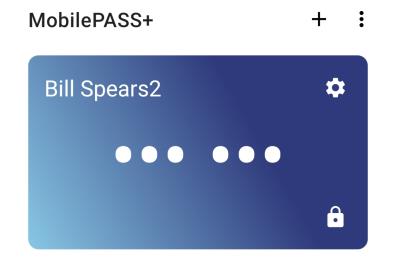
To display the OTP for a locked token, select the locked icon and unlock the token. Once the OTP displays, select the OTP cell to copy it onto the phone’s clipboard.
Viewing token information
Help Desk staff may ask you to supply token information when dealing with a support request.
To view token information:
-
Open the SafeNet MobilePASS+ app.
-
Select the settings icon
 on the token.
on the token.The following token information displays:
-
Display Name - Token name
-
Serial Number - Unique identifier for the token
-
OTP Mode - Method used to generate passcodes: time-based or event-based
-
PIN Type - None/Token/Server
-
Policy String - SafeNet MobilePASS+ policy
-
Policy Level - Token structure and characteristics

-
Viewing SafeNet MobilePASS+ app information
To view SafeNet MobilePASS+ app Information:
-
Open the SafeNet MobilePASS+ app and select Settings.
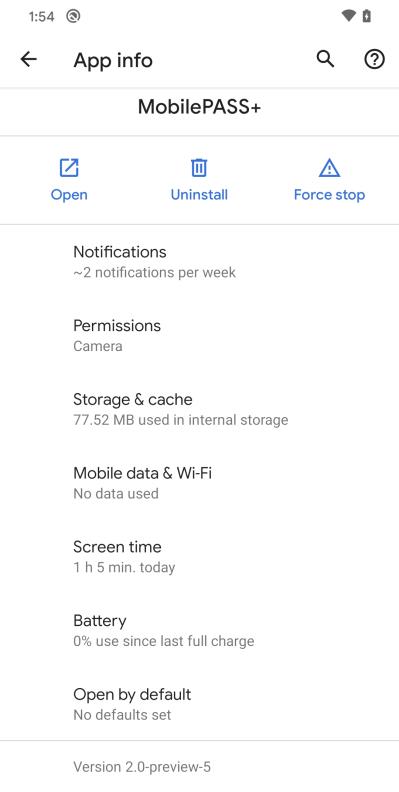
Viewing the token enrollment log
You can view a log of SafeNet MobilePASS+ events and send a file of the log to a recipient. This may be requested by your Help Desk to assist with resolving an issue.
-
Open the SafeNet MobilePASS+ app and select
.

-
To share the log, select Share Enrollment Logs.
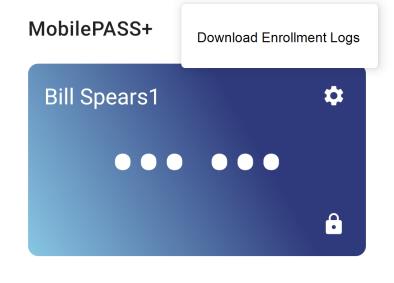
-
Select an email application.
Use an email application to send the log file.

A zip file of the log is attached to the email message.
-
Enter the email address, (optionally) type a message, and then select send.
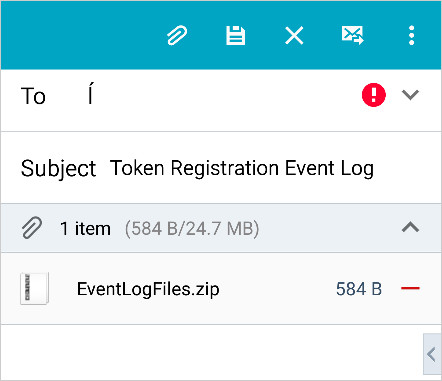
Viewing push authentication history
To view the token push authentication history:
-
Open the SafeNet MobilePASS+ app.
-
Select the settings icon on the token.
-
Select Push Authentication History.
Only the 20 most recent authentications display.

Setting the viewing theme
To set the viewing theme for the SafeNet MobilePASS+ app:
-
Open the SafeNetSafeNet MobilePASS+ app.
-
Select Settings > Display.
-
Select the dark theme slider to toggle between the light and dark themes
 .
.

